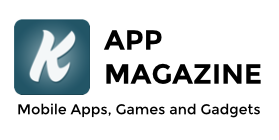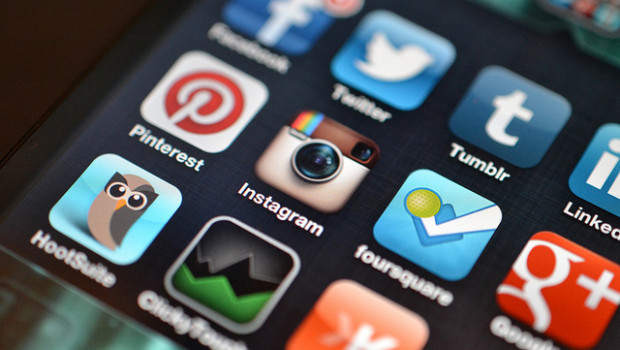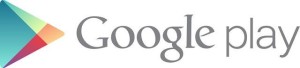How to return apps to the Google Play store? (requirements and time limits)
With the myriad of Apps and games now available on the Google Play Store, there is something for everyone. Many of the 1 million available Apps are free, however some come with a price tag. As with most goods or services sometimes things aren’t as expected- maybe the App was not as described or maybe even purchased by accident. Google has a series of procedures in place for anyone wishing to ‘return’ their App which are detailed below. Which procedure to follow depends on what device is being used to obtain the refund. Please note that refunds can only be obtained through the Play Store within the first 15 minutes after purchase.
Returning an App to the Google Play Store using a phone
The following instructions can be found on the Google help pages.
● Step 1: Locate and open the App called Google Play Store (sometimes simply called ‘Play Store’).
● Step 2: Tap the icon located at the top left-hand side of the screen (also labelled Play Store).
● Step 3: Select ‘My Apps’ from the pop-out menu.
● Step 4: Find the App to be ‘returned’ in the list, select it and then tap the button labelled ‘Refund’.
Returning an App via a computer
● Step 1: Using a web browser, navigate to the Google Play homepage.
● Step 2: Click on the icon shaped like a cog.
● Step 3: Select ‘My Orders’ from the drop down menu.
● Step 4: Find the item to be returned, hover the mouse over it and click the icon looking like 3 squares stacked vertically.
● Step 5: Click ‘Report a problem’, select the refund option and then give a short description of the reason before clicking ‘Submit’.
What happens if the 15 minutes period is over?
If the 15 minutes refund window has closed, Google recommends contacting the App’s developer directly. This can be done by opening either the Google Play Store App or navigating to its website using a computer and searching for the App by name. Once found, click on the desired App and scroll down the page to the Additional Information section where the developer’s details are listed. Be sure to include a short description as to the reason behind the refund request.